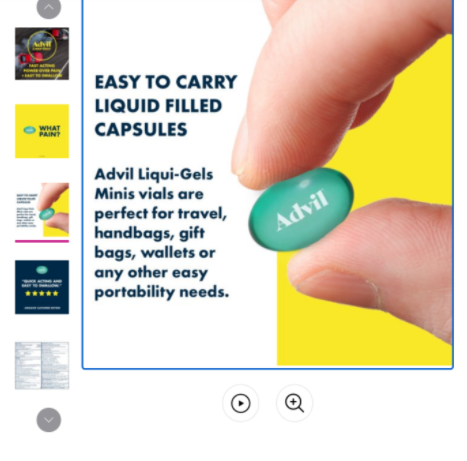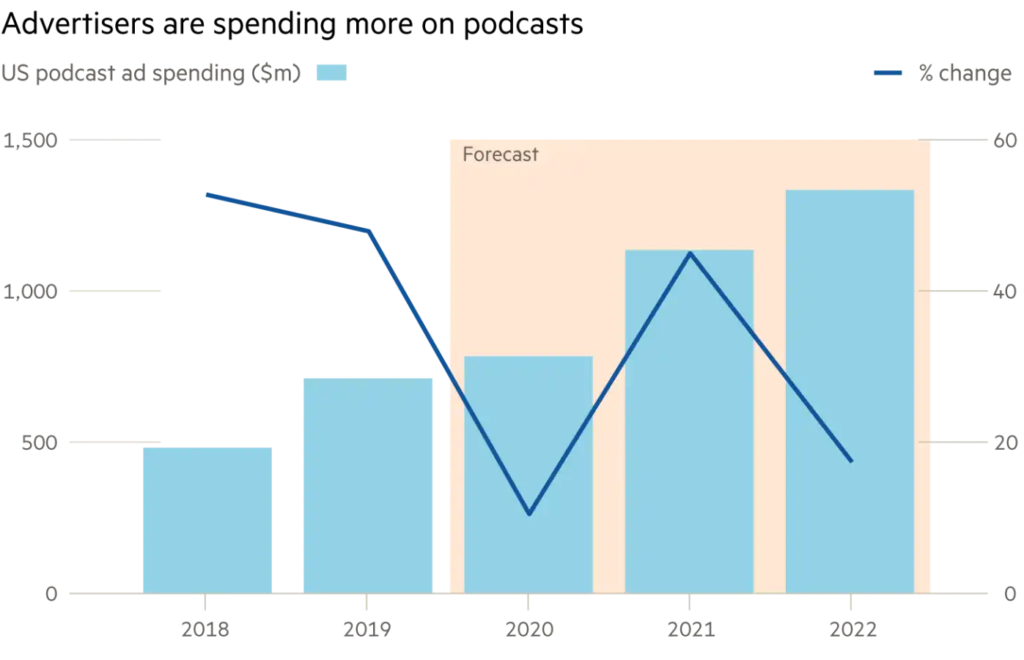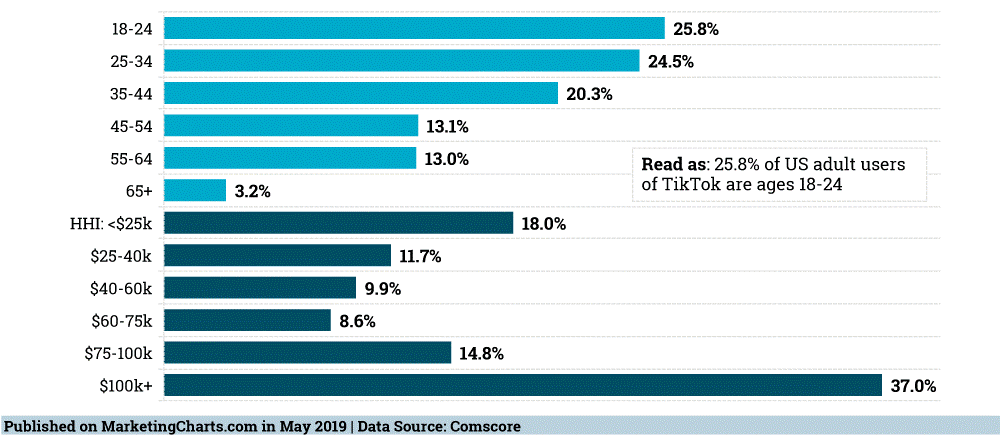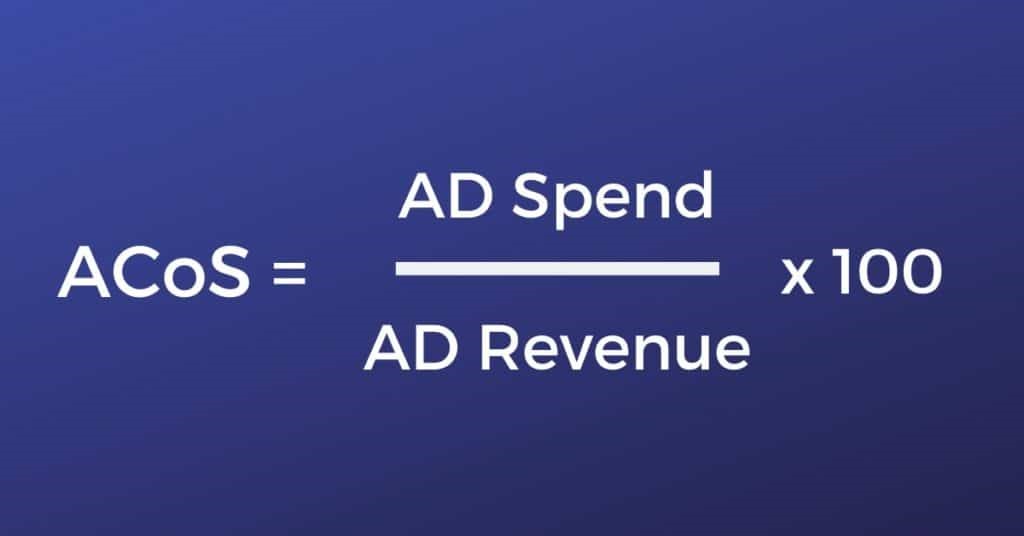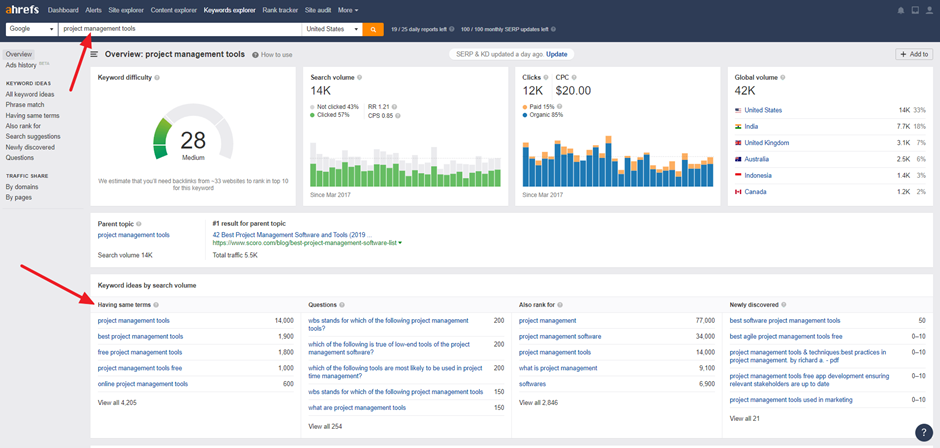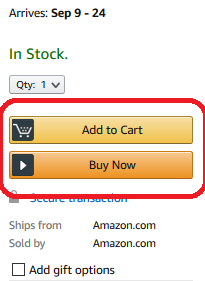What is Google Smart Shopping?
Google Smart Shopping is a fairly new campaign type within Google Ads, with the goal to simplify advertising products on Google Ads platform by using automated bidding and ad placement. It uses machine learning to not only reduce the number of man-hours needed to optimize campaigns but also do more with those hours.
Smart Shopping campaigns feature include Product Shopping ads, Local Inventory ads, and display ads (including dynamic remarketing and dynamic prospecting, which are eligible to appear on the Google Search Network, Display Network, YouTube, and Gmail. These display ads primarily are used as remarketing ads. The total data reported on a ‘Smart Shopping’ campaign encompasses the performance across all of these placements and ad types.

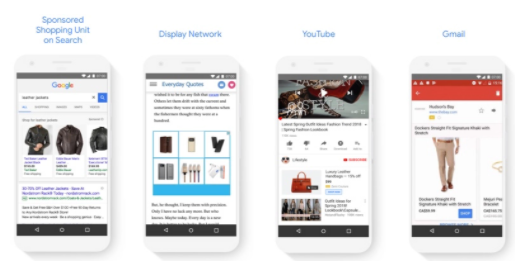
Source: Google
Consequently, advertisers need only enter their campaign objective and their budget, and Smart Shopping takes care of the rest. As such, Smart Shopping ads are tailor-made for vendors with smaller budgets and less time to strategically manoeuvre them. It gives businesses with smaller bandwidth the ability to generate product listing ads with minimal assets and input required.
Benefits of Smart Shopping
The main benefit that is unique to ‘Smart Shopping’ is that:
- It is incredibly easy to set up and encompasses a number of ad types. Therefore, advertisers can quickly get exposure across both the Google Shopping and Display networks.
- It utilizes automated bidding strategies and machine learning, but this is not unique to Smart Shopping campaigns as these strategies are available to use in standard Shopping campaigns as well as some of the other campaign types (including Display and Search campaigns).
Drawbacks of Smart Shopping
- It is less ideal for advertisers that desire full control over their advertising efforts, data collection, and/or the ability to adjust their advertising strategy based on audience data, search terms data, product information. This is because Smart Shopping campaigns provide no search term data and no audience data, while it also only indirectly provides placement data (for display ads), individual product performance.
- Not only can advertisers not control their advertising approach based on these factors, but they also can’t collect this data from what is reported from the campaign, since the only metrics reported within the campaign are the best spend and conversion metrics.
How Smart Shopping Works
With Smart Shopping campaigns, your existing product feed and assets are combined with Google’s machine learning to show a variety of ads across networks. The systems will pull from your product feed and test different combinations of the image and text you provide, then show the most relevant ads across Google networks, including the Google Search Network, the Google Display Network, YouTube, and Gmail.
In Europe, Smart Shopping campaigns can be used with any Comparison Shopping Service (CSS) you work with. The ads will show on general search results pages and on any other surfaces the CSS has opted in to.
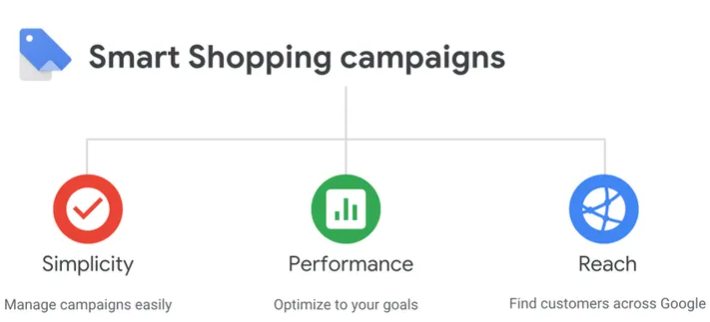
Source: Google
To help you get the best value from each ad, Google also automates ad placement and bidding for maximum conversion value at your given budget. You can create up to 100 enabled or paused Smart Shopping campaigns in your Google Ads account.
In order to maximize performance, Google recommends that you consolidate your Smart Shopping campaigns and only create separate campaigns when necessary due to business requirements (e.g. different ROAS goals for different parts of your product inventory).
General requirements
Any customer with just a merchant center feed can create a Smart Shopping campaign and start serving ads benefitting from Smart Shopping performance. To get the full benefit of Smart Shopping campaigns when it comes to performance and making your ads visible in more places, set up conversion tracking and a remarketing audience. Without either of these, your campaigns may be limited in spend.
Google Smart Shopping Campaign Setup and Budgeting
Smart Shopping combines standard Shopping and display remarketing. If you are using those campaign types in your existing account, you should pause them before targeting the same products with Smart Shopping.
If you’re trying to figure out what your budget should be, use your existing standard Shopping and display remarketing campaigns as a guide. Just reallocating that spend on your Smart Shopping campaigns is not a bad place to start, and this will allow you to effectively compare the success of the respective campaign types.
For maximum performance and simplicity, Google recommends that advertisers target all available products within one campaign. To set up your Smart Shopping campaign, simply
Step 1: Proceed to the Google Ads UI and create a new campaign:

Source: Google
Step 2: Select Shopping as your campaign, then select the applicable Merchant Center account and click “Goal-optimized” (Smart):
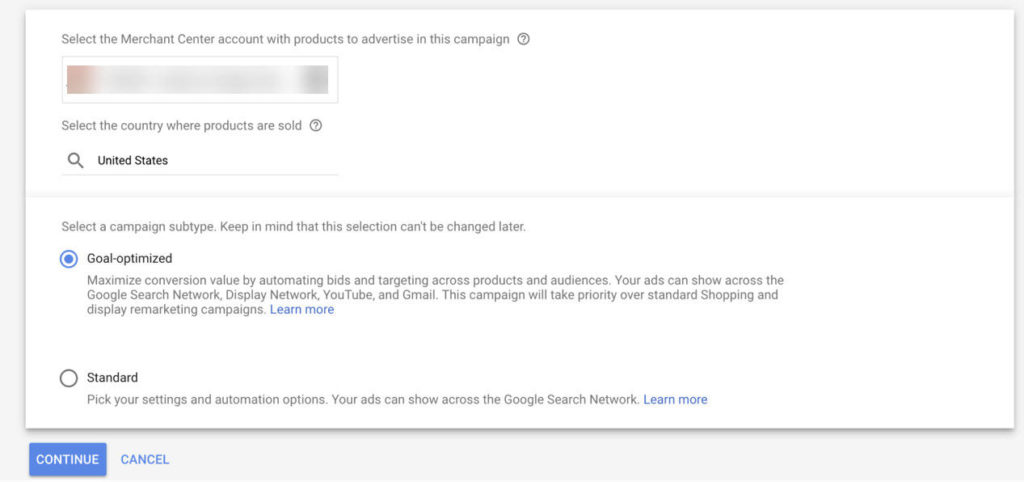
Source: Google
Step 3: Choose your product group and upload creative assets. By default, all of the products in your existing product feed will be included in your campaign unless you specify otherwise. Google recommends that you don’t specify otherwise.
The reason is that, when Google serves Smart Shopping ads on the display network, they look at which products your prospects have already interacted with on your website, then serve them ads that feature the correlating information from your product feed.
Also, Google automatically tests different combinations of the images and text you provide for each product to determine the ad with the highest conversion value. Thereafter, they are served an ad based on the creative assets you upload:
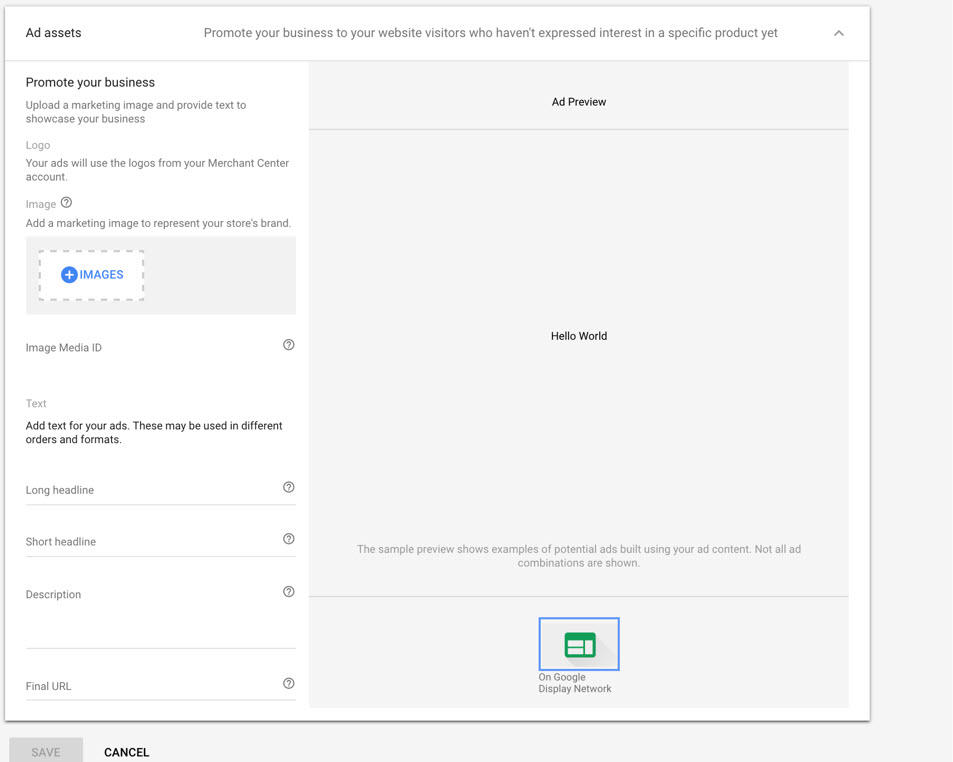
Source: Google
These deliver as responsive remarketing ads to prospects on Display and YouTube who haven’t yet indicated an interest in any of the products on your website but have nonetheless visited the site.
Campaign Reporting
Conversion value and ROAS reporting help you to evaluate your campaign’s performance. You can also see predefined reports segmented by specific product attributes, such as category, product type, and custom label by clicking the reporting icon at the top of the page and selecting Predefined reports (Dimensions), then Shopping. Click the report you’d like to see from the Shopping drop-down menu.
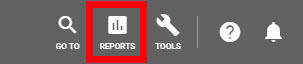
Source: Google
Typical reporting, like clicks, conversions, and impressions, are also available. It is important to note that while Smart Shopping campaigns will appear on the Display Network, view-through conversion reporting is not available for Shopping campaigns.
Best Practices and Tips to Run an Optimized Smart Shopping Campaign
- Use remarketing lists with your Smart Shopping campaigns and continually add new people to those lists. To ensure the best coverage for your ads, it’s important to have more than 100 active users or visitors within the last 30 days.
- Set up conversion tracking with transaction-specific values and have at least 20 conversions over the past 45 days across existing Shopping campaigns.
- Add a global site tag to your website and have a remarketing list of at least 100 active users. You can also choose to connect your Google Analytics account and manage tags there.
- Leave your other product groups in action (in your existing standard Shopping and display remarketing campaigns) if you choose to start small and target a specific product group instead of your entire catalog,
- Use the time period (within 15 days) it will take for conversion to be maximized as a benchmark to compare performance with your old campaigns.
- Consider using Target ROAS (return-on-ad-spend) bidding to meet your minimum daily goals, or break out products with unrelated ROAS targets into separate campaigns.
- Consider lowering your target ROAS if you want to increase conversion volume.
- Optimize the titles, descriptions, and images in your feed for relevance, and operate within Google’s spec requirements.